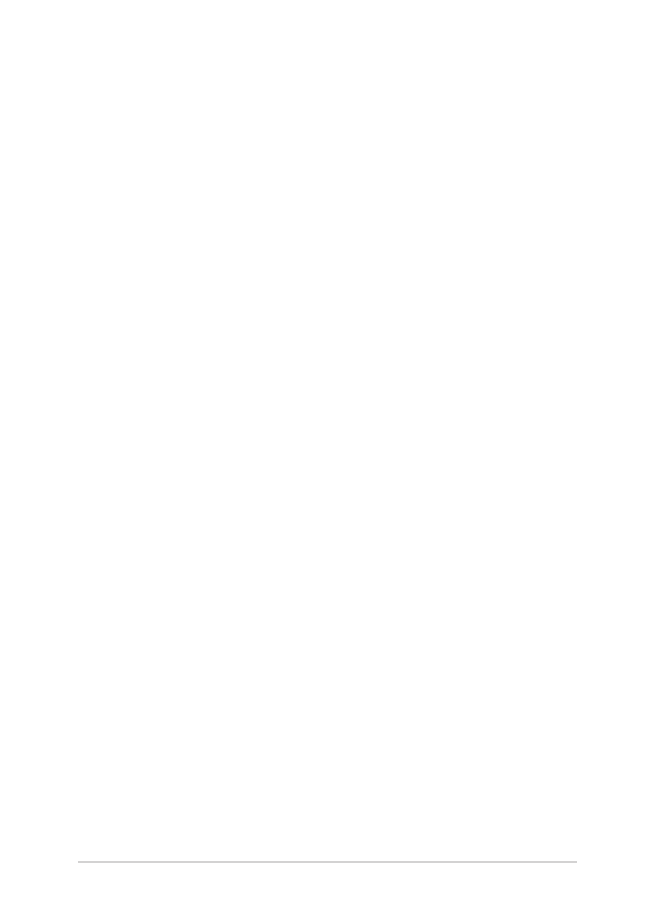
Starting for the first time
When you start your computer for the first time, a series of screens
appear to guide you in configuring your Windows® 8.1 operating
system.
To start your Notebook PC for the first time:
1.
Press the power button on your Notebook PC. Wait for a few
minutes until the setup screen appears.
2.
From the setup screen, pick your region and a language to use on
your Notebook PC.
3.
Carefully read the License Terms. Select I accept.
4.
Follow the onscreen instructions to configure the following basic
items:
•
Personalize
•
Get online
•
Settings
•
Your account
5.
After configuring the basic items, Windows® 8.1 proceeds
to install your apps and preferred settings. Ensure that your
Notebook PC is kept powered on during the setup process.
6.
Once the setup process is complete, the Start screen appears.
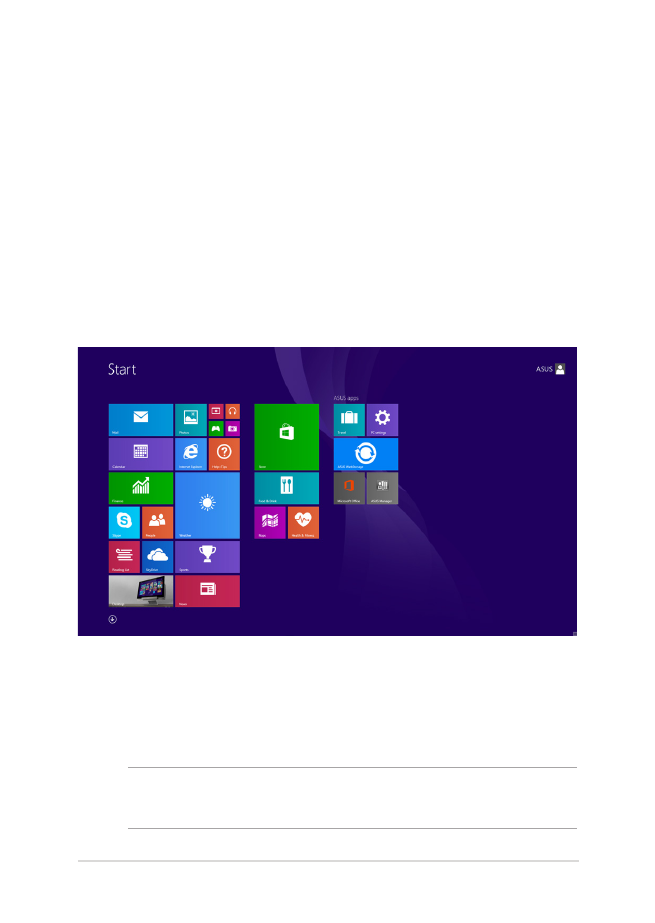
Notebook PC E-Manual
47
Windows
®
UI
Windows® 8.1 comes with a tile-based user interface (UI) which allows
you to organize and easily access Windows® apps from the Start screen.
It also includes the following features that you can use while working
on your Notebook PC.
Start screen
The Start screen appears after successfully signing in to your user
account. It helps organize all the applications you need in just one
place.